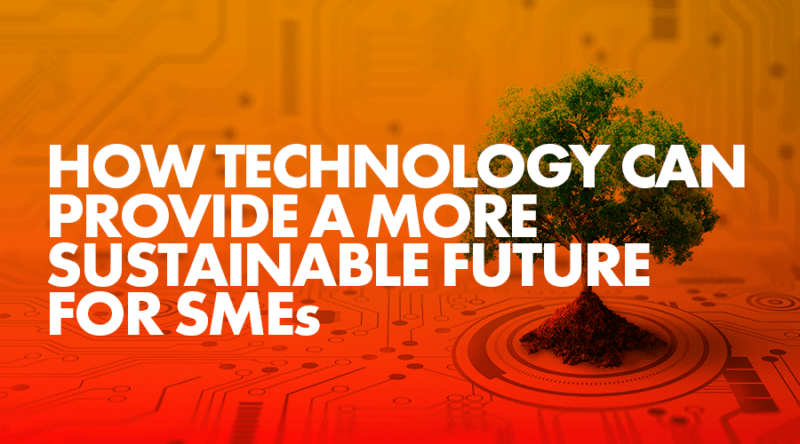Businesses are evolving by adopting tools such as Microsoft Teams to improve operational and communication challenges. As a result, Microsoft are further developing MS Teams to enhance user experience. Here are our top 10 new features in the latest Microsoft Teams update.
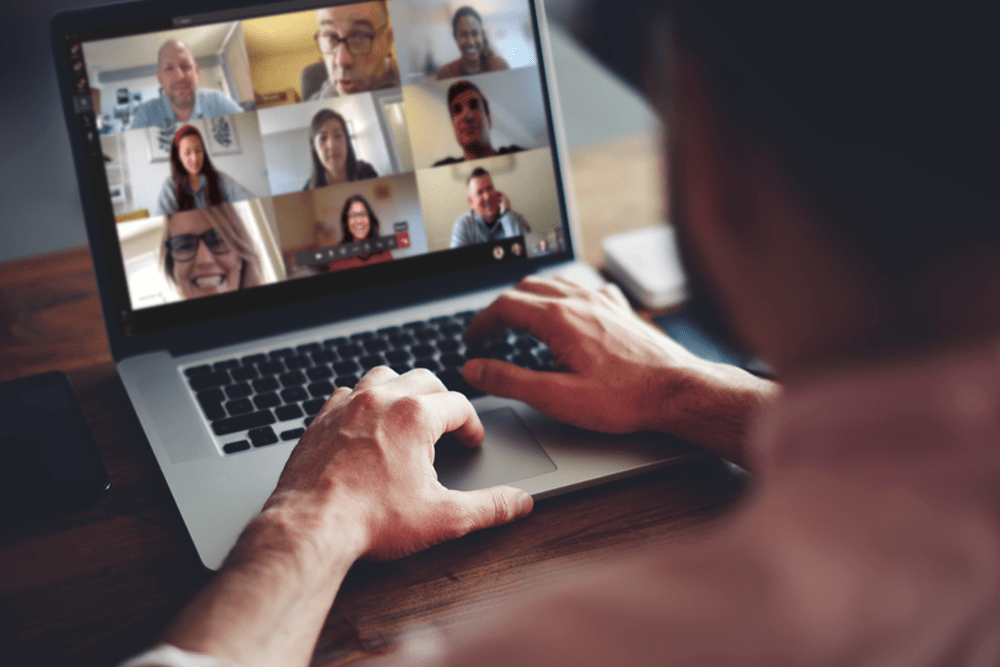
Evolving the way we work
2020 has seen an expediential move to remote working as businesses battle their own operational and communication challenges because of the global pandemic.
As part of these changes, we have seen businesses evolve using tools such as Microsoft Teams, which have played essential and critical roles in connecting businesses and individuals through a variety of communications methods such as video meetings, chats, and calls.
Whilst lockdown created initial challenges in the spring, solutions to remote communication were found within Microsoft Teams. Back in mid-March, Microsoft identified a significant increase in its usage with 2.7 billion meeting minutes occurring per day, leading them to enhance the capabilities of Microsoft Teams even further.
New features
Since then, Microsoft Teams have developed and introduced some really exciting new meeting features, IT admin controls, and even more in order to improve upon some of the platforms capabilities. So what’s new? Here at Air IT, we’ve picked out our top 10 updates that will enhance your experience of using Microsoft Teams. Find out more below.
1. Viewing for up to 9 participant screens simultaneously
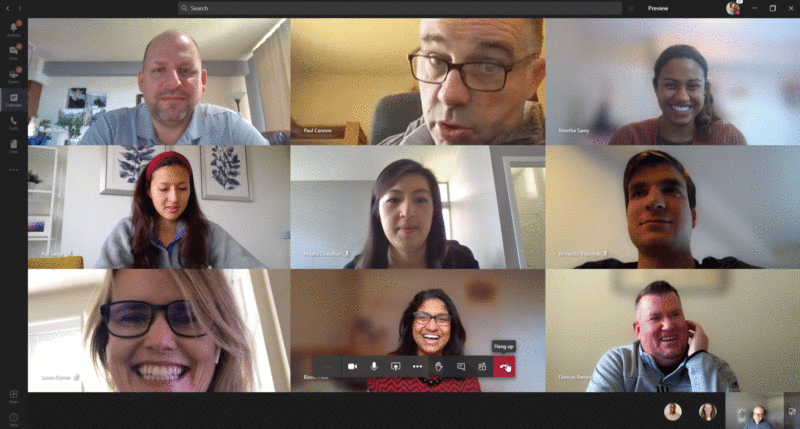
If 3’s a crowd, what’s four + five? Microsoft have increased the number of participants that can be viewed in one call at the same time from 4 to 9.
This new update optimises for attendees who have enabled video and places the remaining audio-only participants below the meeting stage.
The high audio and video quality will adapt, based on the user’s bandwidth and change the number of videos shown to provide the best experience. This feature has begun to be rolled out, so if you don’t see this yet, it should be available in the coming weeks.
2. Raise your hand
Put your hands up in the air – The new “raise hands” feature in Teams will allow meeting attendees to express that they wish to speak. Visual cues will appear on the attendee and will automatically prioritise those individuals who raised their hand first.
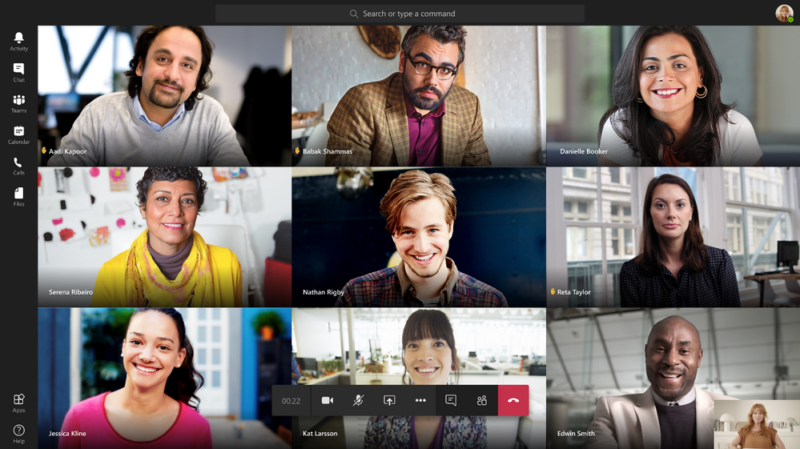
3. Background Effects
Make a positive impression – With backgrounds you are the point of focus. Microsoft has developed the popular background blur feature for video calls by adding even more background effects.
The new Teams feature will allow meeting attendees to tailor their video background from a list of pre-selected images. This feature will continue to be enhanced to eventually allow users to upload their own custom images. This means you’ll be able to create backgrounds that are professionally branded, or look as friendly and sociable as you choose.
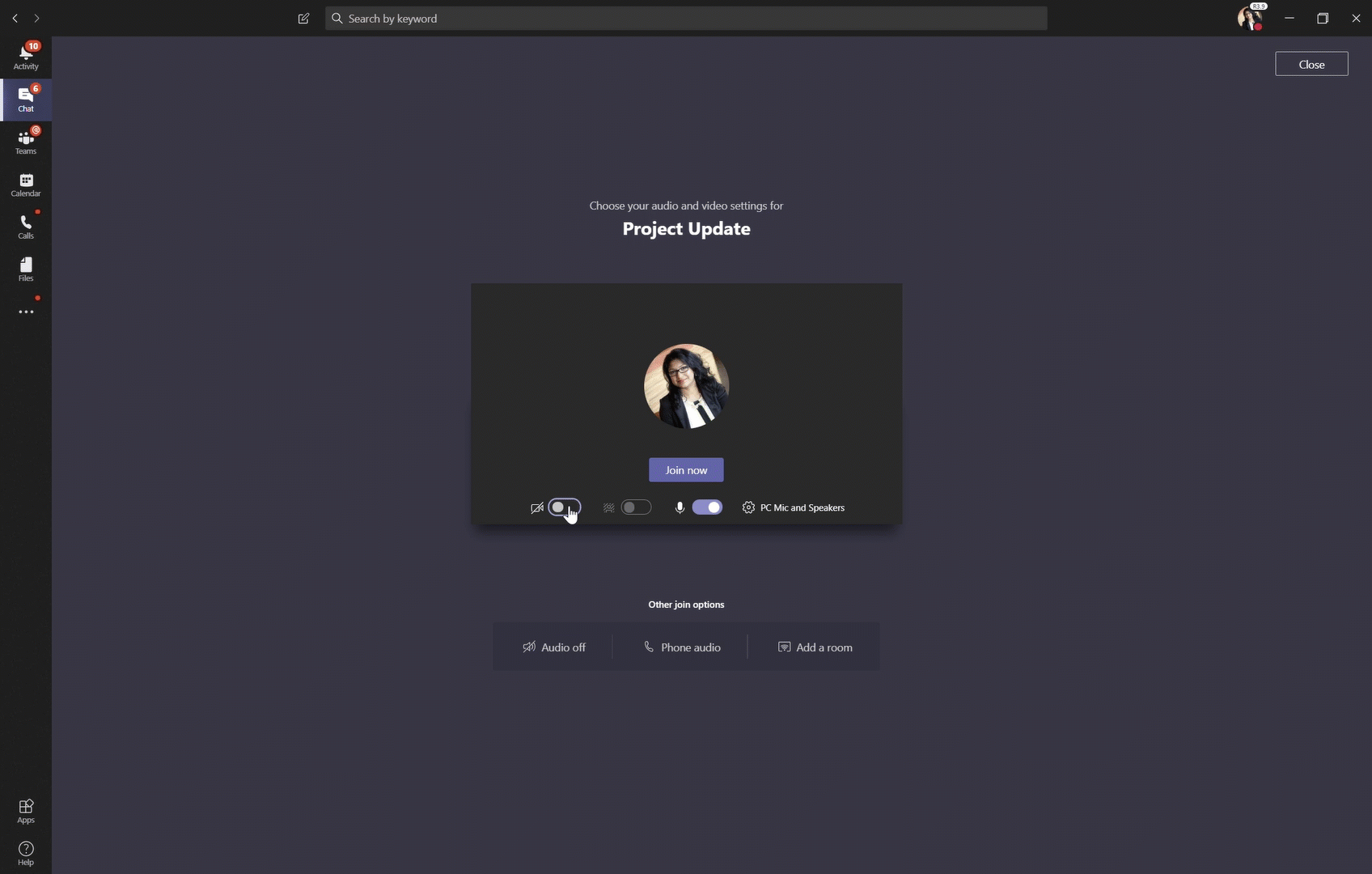
4. Background Blur for iOS
Put yourself back in the frame – Focus on you and not what is behind you when using your mobile device. This new feature allows burring from on any device – from your desktop to your iPhones or iPads – and is being rolled out as we speak.
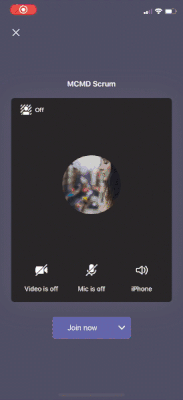
5. Live captions for iOS and Android
Never miss a moment – Whether hard of hearing, in a noisy spot, or communicating in a different language, live captions allow meeting participants to easily read and translate what is being said during Teams meetings. This feature is now available for iOS and Android mobile devices in English.
6. Microsoft 365 Live Event Limit Increases
Present yourself to hundreds and thousands – Microsoft 365 live events will temporarily increase the default limits until July 1, 2020 for live events hosted in Teams, Stream, and Yammer.
- Attendee limit: events can support up to 20,000 attendees
- Concurrent events: 50 events can be hosted simultaneously across a tenant
- Event duration: event length has been increased to 16 hours per broadcast
- Microsoft has also announced support for up to 100,000 event attendees in partnership with the Live Events Assistance Program.
7. Share system audio in Teams live events
Create an immersive meeting experience with your audience – The share system audio in live events allows your attendees to hear the audio of the content that you are sharing on your screen. This feature is only available to the presenter and producers in a live event joining via a Windows desktop Teams client.
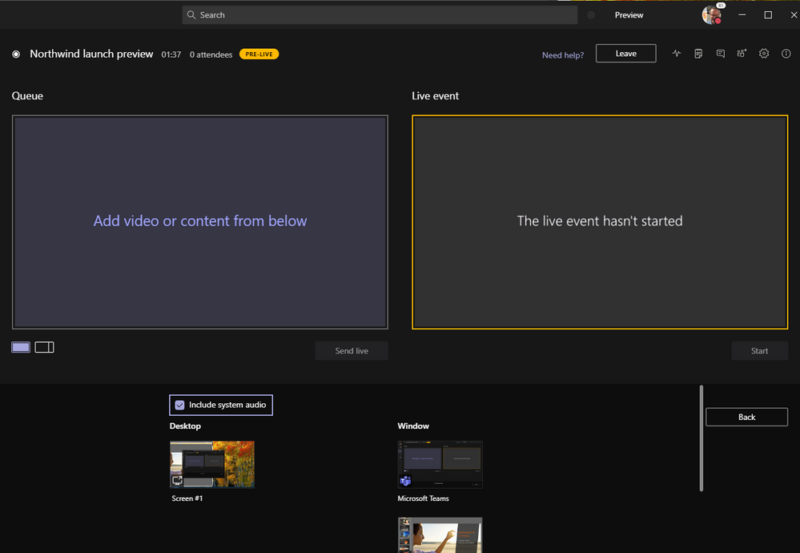
8. End the meeting for all participants
Power at your fingertips – Meeting organisers are now able to end the meeting with a push of a button. Within the meeting control bar, only meeting organizers will see an item that says, “end meeting.” All participants exit the meeting when the organizer selects this button. A great example of a relevant scenario is in education: in some situations, class meetings should not continue after class is over without teacher supervision.
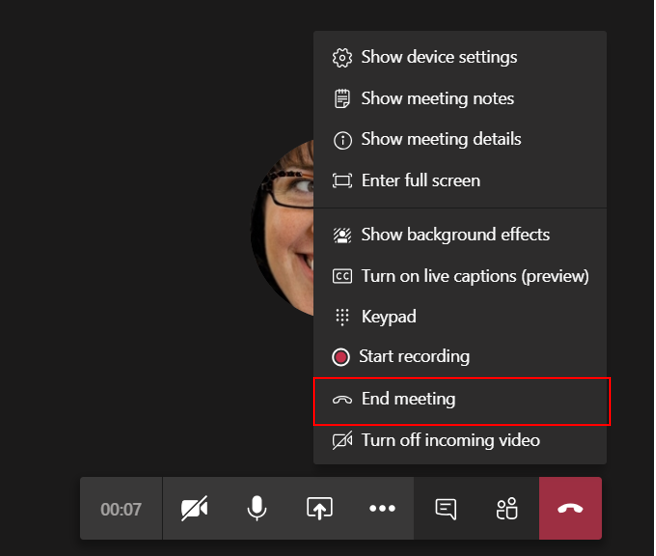
9. 1:1 Call Recording
Great for referring back to meetings – record your 1:1 calls in Teams just as you already can for meetings. Simply select the option to record and call participants will be notified on their screen that a recording has begun! Learn more here.
10. IT Admin Meetings Dashboard
Get intelligent with insights – Microsoft Teams new Meetings dashboard in the admin center will help you ensure the best user experience possible during meetings and calls by offering you usage insights, user feedback, meeting details, and more from a single place.
Business Intelligence allows you to use the dashboard to filter information by day, countries, and platform helping to identify areas of improvement or uncover the cause of poor experiences.
Look out for the new meetings dashboard coming to Teams soon.

We’re here to support you
As a Microsoft Gold Partner and Cloud Solution Partner, you can count on us to make sure your Microsoft solutions are in safe hands.
If you’d like to discuss how your organisation could benefit from Microsoft Teams or Office 365, please contact us today to speak to an expert.
Related Articles
Six things you need to know about Microsoft Teams
Free webinar using Microsoft Teams to enable effective remote working