-
Services
-
About us
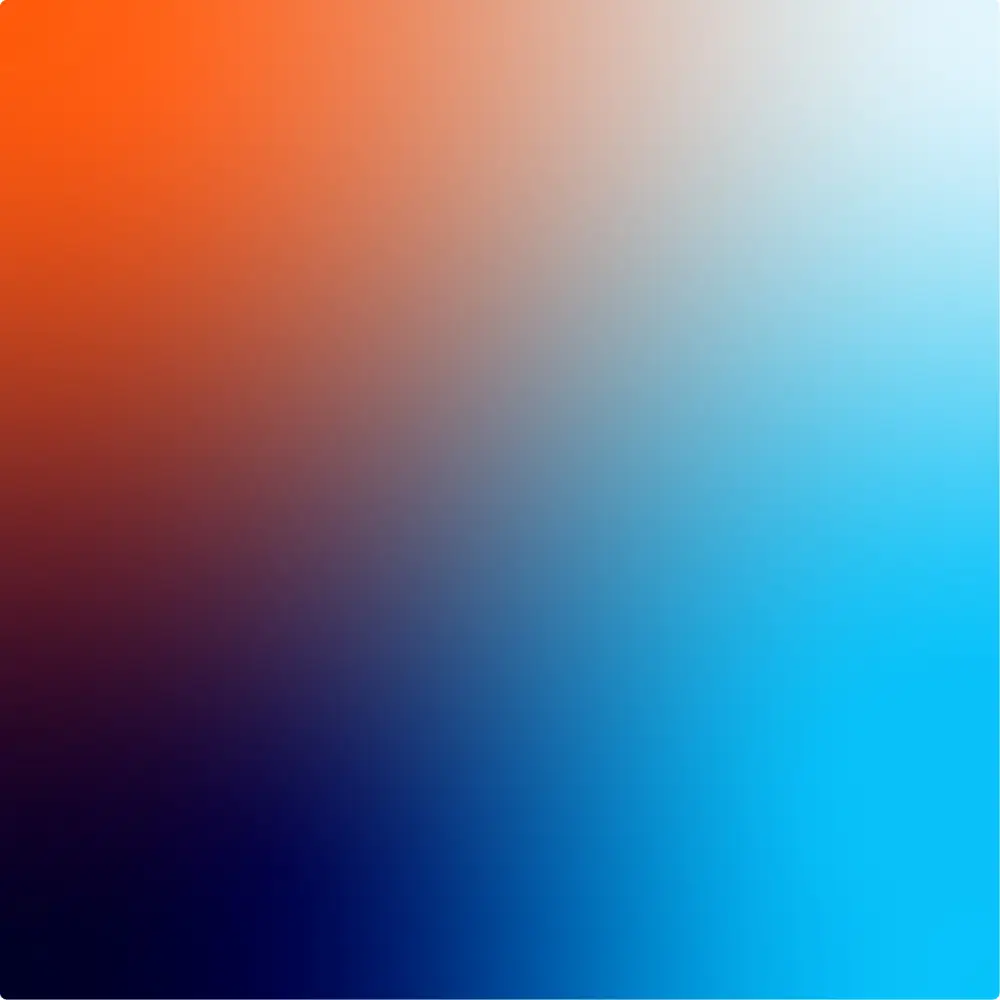

What Do Keyboard Function Keys Actually Do?
Whether you are a tech-god or an absolute novice, the function keys are simple tools that will boost your skills and productivity, simply by making use of a much-overlooked row on your keyboard. We have given you a quick reference guide for each key to help you remember exactly what function it provides:
Windows devices:
F1- The Help Key:
This helpful button opens the help screen in almost every programme on your computer.
F2- The Rename Key:
Just as the name suggests, this key quickly allows you to rename the selected file or folder in your file explorer.
F3- The Search Key:
This key helps you find whatever you are looking for, by opening the search function in most programmes.
F4- The Close key:
Pretty simply, when combined with the alt key, F4 closes the active window, similar to Ctrl + W.
F5- The Refresh key:
This key keeps your computer fresh by refreshing the active webpage, clearing the cache and downloading all contents of the page.
F6- The Address Bar key:
Looking for a quick website search? This key selects the address bar in your internet browsers, allowing you to type in a specific website address.
F7- The Spell Checker key:
Here come the Grammar police! This key performs a spelling and grammar check in Microsoft programmes, making sure that your document is without any errors.
F8- The Safe Mode key:
In a computer-based emergency, this key is used to access the boot menu in windows when turning on the computer. This allows you to boot the system in safe mode, should your situation require it.
F9- The Email key:
For those of you who use Microsoft Outlook, this handy key activates the send and receive function for your emails.
F10- The Menu key:
Another key doing exactly as its name suggests. F10 accesses the menu bar in any active Microsoft programme.
F11- The Full Screen key:
This key’s function is very simple as well. It makes your internet browser full screen and vice versa, just in case you pressed it by accident.
F12- The Save key:
Keep your files saved! F12 performs the ‘save as’ function in Microsoft word. [/panel]
Mac devices:
F1- The Decrease Brightness key:
This button decreases screen brightness.
F2- The Increase Brightness key:
Just as this name suggests, this key increases screen brightness.
F3- The Mission Control key:
This key gives you a birds-eye view of all of your open windows and apps so you can easily find what you are looking for.
F4- The Launchpad key:
Pretty simply, when you press F4 you can view all of your apps in one location.
F5- The Decrease Keyboard Brightness key:
This key decreases the brightness on back lit keyboards.
F6- The Increase Keyboard Brightness key:
Again, as the name suggests, this key increases brightness on back lit keyboards.
F7- The Skip Back key:
To skip back audio, use this key.
F8- The Pause/Play key:
Another key doing what it suggests. Use F8 to pause and play audio.
F9- The Skip Forward key:
Use this key to skip audio forwards.
F10- The Mute/Unmute key:
Mute and unmute your sound using key F10.
F11- The Volume Down key:
This key’s function is very simple as well. It turns down your volume.
F12- The Volume Up key:
F12 turns your volume up.
You may also be interested in

Voice & Telephony
Insights
Navigating the Landline Switch-Off: What Your Business Needs to Know
14/08/2025

Data & AI
Insights
How Automation Is Transforming The Way We Deliver IT Support
21/07/2025

Cyber Security
Insights
What’s the Difference Between Cyber Essentials and Cyber Essentials Plus?
31/05/2024