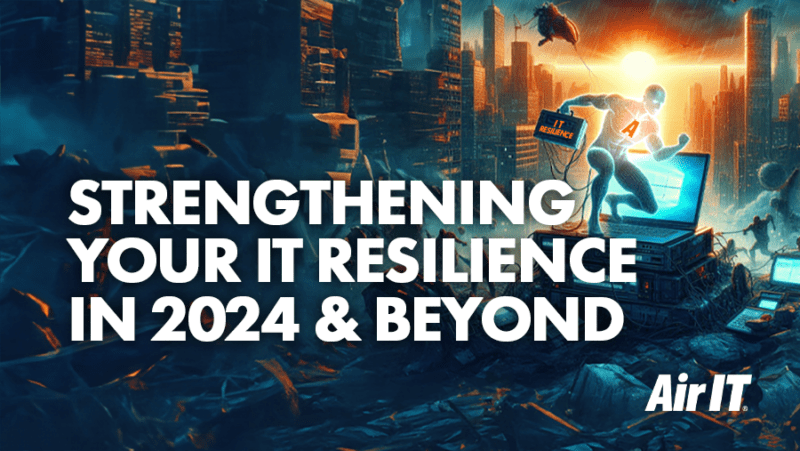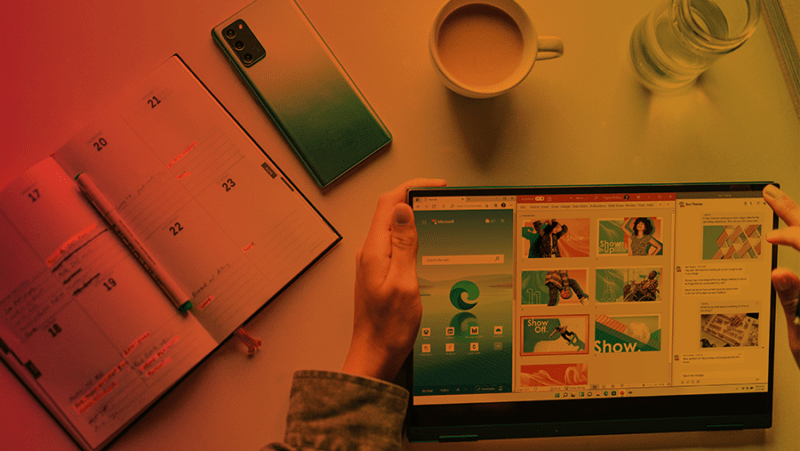SharePoint and OneDrive are both cloud-based platforms and share some similarities, especially because they are both Microsoft products and are integrated within Microsoft 365, but they serve different purposes. Delve into our blog to uncover their key differences and determine when to use each platform.
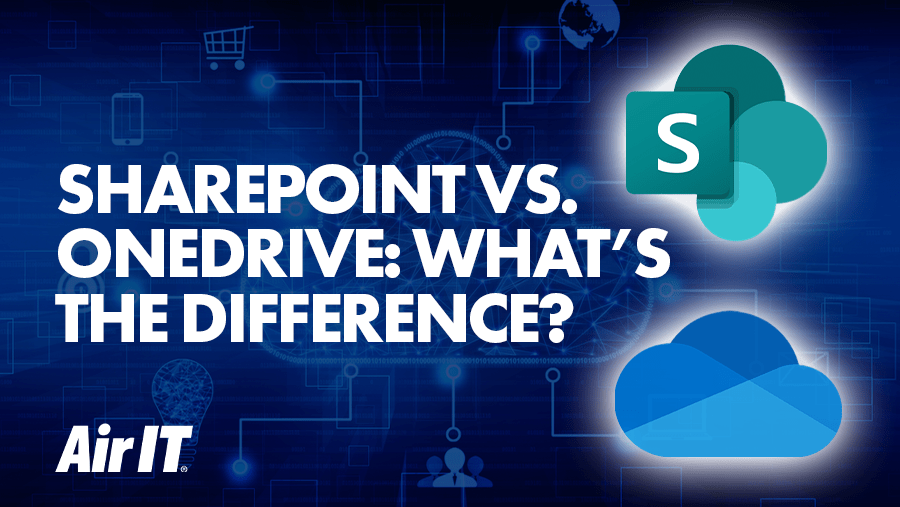
SharePoint and OneDrive for Business offer secure cloud storage within Microsoft’s data centres and form essential components of Microsoft 365. They use cloud technology to deliver various storage, collaboration, and content management functions and are accessible from anywhere with internet access.
It’s important to know that there are two versions of SharePoint available. The first one is the cloud-based version which is hosted on Microsoft’s servers and is the most popular one, which we will be discussing in this blog. The second version is the on-premises version, which means that the SharePoint software is installed and run on an organisation’s own servers or data centre. However, it is rare to find the on-premises version being used in small and medium-sized businesses nowadays.
What’s the difference between SharePoint and OneDrive?
Whilst both are different, both use SharePoint infrastructure. OneDrive specifically segments for personal business use. While many features and benefits overlap, their distinct use cases set them apart significantly.
OneDrive is a cloud storage solution that allows users to securely store, sync, and share files across various devices. It’s great for individual use or when small teams need to collaborate. Integrated with Microsoft 365, it seamlessly integrates files across different Microsoft applications and performs best at managing personal business files, facilitating easy access between devices, and occasional sharing and collaborating among colleagues and external companies.
The real-time collaboration feature where multiple people can edit a document at the same time is a game-changer, especially for those who have been using traditional file-sharing systems.
Unlike OneDrive, SharePoint is a true document management system and can be customised to be very powerful. SharePoint streamlines how businesses organise important documents and improve work processes. It’s perfect for internal sharing, collaboration among colleagues, and making documents accessible and collaborative. If you are working on a project with an external company, setting up SharePoint sites can be a great way to collaborate and work together more efficiently.
SharePoint can also act as a company intranet site and manage documents effectively. However, compared to OneDrive, setting up and handling SharePoint can be more complex and requires more time and effort.
When to use SharePoint vs. OneDrive
When deciding between SharePoint and OneDrive, it’s important to consider your specific needs and use cases. Here are a few examples of use cases to factor in when storing your files:
OneDrive is for ‘me’
OneDrive is a personal business storage space that allows you to store your files and documents securely without worrying about other people in your organisation accessing them. Your OneDrive files are private which means that only you can access them.
However, if you want to share them and collaborate with your team, you can do so by sharing the link to the document and granting editing permission.
When to save to OneDrive:
- If you’re working on a personal document or draft that will remain private, either temporarily or permanently, or when it only needs to be shared with a small team.
- You’re working on a draft that requires sign-off by co-workers and/or managers.
- When you want to control who can access and edit the file or document.
- When you need to quickly share a file with someone outside your organisation or grant temporary access.
SharePoint is for ‘we’
SharePoint, on the other hand, is your collaborative cloud storage. This is where you would store a document in which you want to collaborate with a group of colleagues.
When the save to SharePoint:
- When the document belongs to a group in the organisation.
- The document is a contribution to an existing project.
- The document will be published for everyone in the organisation to read.
- You’re comfortable with your manager or IT department to decide who can access the document or file.
- The organisation wants documents and files available in a centralised location; that’s SharePoint.
Benefits of using cloud storage
- Lower costs – cloud solutions require very little hardware and are continuously updated by the service provider, so there’s virtually no maintenance or infrastructure replacement required. Plus, as cloud services are typically based on fixed monthly fees, costs may be lower and easier to predict.
- Collaboration – because files are stored online, they can often be accessed, shared and even updated by various colleagues in real time.
- Unlimited storage – unlike a solely on-premise server, the amount of storage you need can grow with your business and you only pay for what you need.
- Scalability – with little hardware involved, it’s easy to scale up or down according to demand and business growth.
- Mobility – businesses and users can access their systems and data from any location.
- Efficiency – cloud systems are not located onsite and so require less space and lower running costs, yet you still have the option to adapt your services based on your business needs.
Is your OneDrive & SharePoint data backed up?
Many people think that SaaS applications, like Microsoft 365, are automatically backed up in the cloud. However, this is not the case. Data loss can still occur because of accidental actions, such as deleting a file or overwriting the wrong document.
Our online backup solution for Microsoft 365 is crucial for every customer who uses Microsoft 365. It includes backing up data from OneDrive and SharePoint, as well as backing up mailboxes. If you require assistance with your backups, please do not hesitate to reach out to us.
Find out more about our backup services