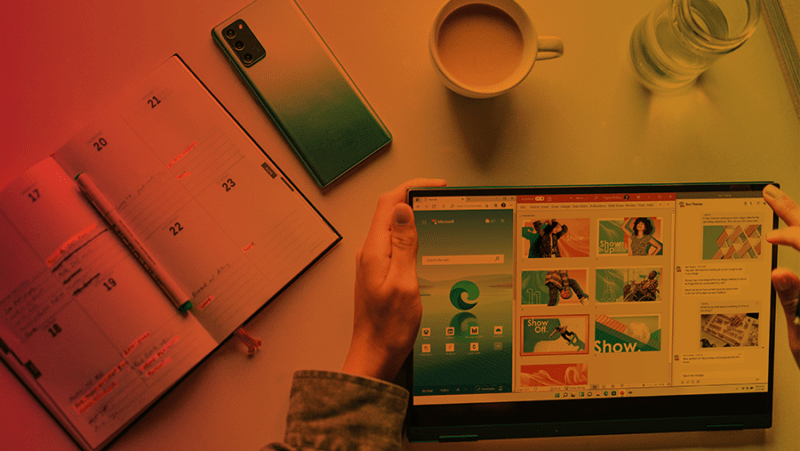At the end of June, Microsoft announced the release of Windows 11. Just a few weeks later, they followed this up with the surprise introduction of Windows 365, a subscription service that takes the operating system to the cloud. It’s designed for businesses, with IT managers and the new hybrid work era in mind. In this article, we’ll go through the features and benefits of both, explaining the differences between the two.
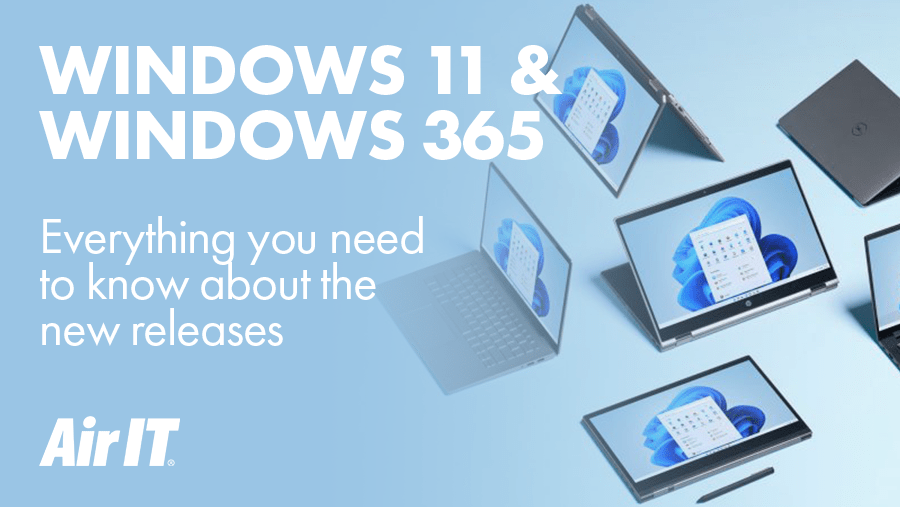
What is Windows 11?
Windows 11 is the latest version of the Windows operating system, first unveiled at the end of June 2021. After six years of the same user interface, the successor of Windows 10 has undergone a complete facelift, debuting a fresher, more minimalistic style than its precursors, with the Start button notably taking on a new position in the centre of the display.
Microsoft describes Windows 11 as a ‘calm and creative space’ which ‘brings you closer to the people and things you love’. During the pandemic, our devices have often been the only place we can work, connect, play, be entertained and stay informed, which has no doubt influenced Microsoft’s aim of making these areas intuitive to use and easy to switch between.
New features for Windows 11
- The Start Menu has been refreshed and now opens from the centre of the taskbar
- Live Tiles have gone but will be replaced by Widgets for things like the weather, news and calendar events
- The addition of Desktops helps you stay focused and organised, allowing you to create separate, customisable desktops for school, work, gaming, home and other parts of your life
- Snap Layouts allows you to open multiple windows at once in your chosen layout, adapting to the size of your screen, whilst Snap Groups remembers collections of apps you’ve used and keeps them for you, so you can go back to them at a later date
- Microsoft Teams is built into Windows 11 devices so you can instantly connect with your contacts, right from your desktop
- Vertical Tabs make it easier to find what you’re looking for, so you don’t get lost within several tabs
- Updates are 40% smaller and happen in the background for fewer interruptions
Can Windows 11 run on my device?
Windows 11 requires a modern CPU and a 2.0 TPM (Trusted Platform Module) which means that most older PCs won’t be eligible, though it is currently unclear just how strict Microsoft will be with these terms.
Microsoft has a webpage dedicated to Windows 11 and, if you scroll to the end, you’ll see a list of minimum system requirements. They will soon be releasing a PC Health Check app that can help you determine whether your device is compatible.
When will Windows 11 be released?
Windows 11 was released on the 5th of October 2021.
However, it is thought that this refers only to the date that new laptops and PCs with Windows 11 pre-installed will be available to buy – users wanting to upgrade their existing Windows devices will likely have to wait until 2022, allowing time for software vendors and apps to provide support for the new upgrade. There’s plenty of time to consider your PC upgrade, though, as Microsoft has pledged to support Windows 10 until at least 2025.
If you’d like to be an early adopter of Windows 11, Air IT will be providing a Readiness Assessment service later in the year so you can find out what you need to do to prepare for the update.
What is Windows 365?
Windows 365 is a cloud-based operating system. It’s the latest service offering from Microsoft, released on the 2nd of August, which is being referred to as a ‘Cloud PC’.
It ‘combines the power and security of the cloud with the versatility of the PC’, allowing employees to access their desktop virtually rather than relying on one physical device.
Influenced by the colossal change in our relationships with work and technology brought about by the pandemic, Windows 365 has been created exclusively for businesses to make hybrid work simpler and more productive.
The service reduces the security risks associated with working from home or using personal devices, as information is stored in the cloud rather than on the device itself.
What is a Cloud PC? How Windows 365 works
Windows 365 appears and is used in the same way as the traditional Windows operating system but is accessed and managed via your internet browser or the Microsoft Remote Desktop app – your entire desktop is stored in a secure data centre rather than on your actual device.
Microsoft CEO Satya Nadella said in a statement, “Just like applications were brought to the cloud with Software-as-a-Service, we are now bringing the operating system to the cloud, providing organisations with greater flexibility and a secure way to empower their workforce to be more productive and connected, regardless of location.”
It can essentially be thought of as a streaming service, except instead of streaming your favourite Netflix shows or Spotify tunes, it streams the output of a Windows PC.
Simplifying remote work
One of the main challenges faced by businesses when it comes to hybrid work is enabling employees to switch easily between the office and their home, or another remote location. Windows 365 allows IT managers to set up and scale Cloud PCs that are personalised to their company’s needs, depending on the number of end users, their workload and the amount of storage they need.
The fact that Windows 365 essentially allows users to stream their desktop from the cloud means that they can seamlessly transition from one device to another. It sounds perfect for the new era of hybrid work which requires more flexibility from businesses and the technology they use – employees can log off from their desktop computer in the office on a Friday and sign back in on their laptop at home on Monday, picking up right where they left off.
There are two plans available: Business, for smaller organisations that want a simple way to buy, deploy, and manage Cloud PCs; and Enterprise, for organisations that want to manage their Cloud PCs with Microsoft Endpoint Manager and take advantage of integrations with other Microsoft services.
What devices is Windows 365 compatible with?
What’s unique about Windows 365 is that it can be experienced on pretty much any modern device with an internet connection. This means that users can access their Windows desktop whether they use Windows, iOS, macOS, Android or Linux operating systems.
If, for example, an employee wanted to work on a PC in the office for a couple of days, then use an iPad on a client site visit, then work from home on their Chromebook for the rest of the week, they could do so with ease, switching from one device to another with uninterrupted access to all of their apps, data, content and settings.
The risks associated with using personal devices for work are mitigated, as sensitive business data is encrypted in the cloud rather than being stored on the device itself.
You don’t need a device with superfast connection speeds to run Windows 365, either – as long as you have enough bandwidth to stream a movie, you’re good to go – and once you’re in your Cloud PC, connection speeds are even faster.
What’s the difference between Windows 11 and Windows 365?
The main distinction between the two is that Windows 11 is a traditional operating system that anyone can buy and install on their computer, whereas Windows 365 is a subscription service that allows businesses to stream Windows 11 (or Windows 10) from the cloud to any device.
Here are some other key differences:
- Because a traditional operating system like Windows 11 is installed on your device, it uses up RAM and storage space. Windows 365, on the other hand, doesn’t take up any room on your device as everything is stored in the cloud, but it does mean that an internet connection is required for it to run.
- Windows 10 and 11 are either pre-installed on devices or you buy a licence and it’s yours to keep forever. In contrast, Windows 365 operates on a subscription model, so you essentially rent your desktops. This could be useful if you hire contractors, freelancers or temporary workers such as interns, as you can quickly set up their new Cloud PC and provide secure access to company data without having to make long-term investments.
Find out how to prepare for Windows 11
There are many considerations you need to make before adopting Windows 11 for your business – as a new release, it’s not yet supported by every device, app or software. We’re offering a Readiness Assessment for businesses that would like to find out how to prepare for the upgrade. Click below to find out what the Readiness Assessment involves and register your interest.
If you have any queries about the new Windows products or hybrid working in general, please don’t hesitate to get in touch. For all the latest updates and insights from Air IT, you can follow us on LinkedIn or Twitter, or scroll down to sign up for our monthly newsletter.